TL;DR;
I just found my new photography workflow:
- digiKam for photo management, organization, and simple batch editing,
- Topaz Adjust 5 for image enhancement,
- GIMP for ultra-fine tuning
… and the best part is that all this is in Linux (Ubuntu 11.04 to be exact) – making this a great birthday present to myself today!
Background
I recently purchased the amazing Topaz Adjust 5 and fell in love with it! What I do not love though, is that it requires a computer running OSX or Windows. While I have an awesome Macbook Pro to run Adjust5 on, I’d rather edit photos using my powerful desktop with a bigger screen, but I’m a Linux guy and can’t stand using Windows.
I would love to purchase and use Adobe Lightroom for my photo workflow, but there is no native Linux support, so I was forced to search for Lightroom alternatives that run in Linux. Fortunately, I found the incredible open source photography program digiKam that fills the void well. DigiKam is about at close to Lightroom as one could get, but it’s free and runs in Linux, Mac and Windows!
Details
Through the help of Wine and Topaz Fusion, I am able to use Topaz Adjust from within digiKam for easy photo editing in Linux, here’s how:
- Install digiKam:
- from website or, sudo apt-get install digikam
- Install wine, and use winetricks to install these components:
- (there may be more here than needed, but this is what I have installed and everything works)
- comctl32,comdlg32ocx,d3dx9,directx9,crypt32,gecko,gdiplus,ie7,msasn1, msi2,msscript,vcrun6,winxp,allfonts,corefonts,droid,
- Use wine to install Topaz Adjust and Topaz Fusion Express
- Configure digiKam to use Topaz plugins:
- Open digiKam
- Right click any picture > Open With > Other…
- In the dialog that pops up, click the “Open file dialog” button, browse to: /home/$USER/.wine/drive_c/Program\ Files/Common\ Files/Topaz\ Labs/
- Select tlfusionexpress2.exe
- Check the box to Remember application, and click OK.
- Now, you can right click any image, select Open With: tlfusionexpress2.exe and enjoy Topaz Adjust (or any Topaz Labs product) right from within digiKam in Linux!
Notes
An alternative gateway into Topaz Plugins in Linux is through Nikon’s ViewNX2 photo management software (actually I discovered this method works before I found digiKam), or any photo editor that allows for specifying an external editor (just select Topaz Fusion).
If you really want, tlfusionexpress2.exe can be called via the command line, with the full path of the image to be edited as the first argument.
See my photos on Google+!
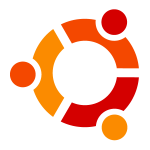



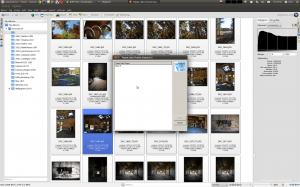
Hey there. Thanks for doing this post. I have my photos on an external hard drive at the moment and when I use the method described above to open files out of digikam, Adjust gives me error 2004 and some gibberish. I suppose it is related to the fact that the program does not know how to access the external hard drive. Do you have any ideas how I could get it to work? Thanks.
Paul:
So, let me see if I understand: you can access your photos on the external drive in digikam, successfully edit/save them using digikam’s tools, but trying to open the pictures with topazfusionexpress doesn’t work?
Have you tried copying one picture from the external drive to your computer and then testing?
If you run ‘winecfg’ , do you see your drive in question listed in the ‘Drives’ tab?
~Chris
Hi Chris. Thanks for your reply.
Yes. I use digikam to manage my photography workflow and photos are on external drives.
I woke up this morning with the idea I can write a batch script that will quickly make a backup copy of the image and copy the image to a temp folder on the internal drive and then invoke the call to topaz fusion. When it´s completed, the script will copy the file back into the folder where it came from. Then I see you sent a response…
I fixed the drive mapping thing in wine and IT WORKS!
Thanks. I am stoked. Think I am anyhow going to write a script to make a quick backup copy of the image, and extract a lossless image from the NEF before invoking topaz so that I still have the original.
Greetings from Jeffreys Bay!
Great news! Good luck on your photography and surfing!
~Chris
Thanks. You may find the following code useful using your instructions to open with but instead I call the topaz.sh that calls the topaz express binary. it´s in my /bin folder
topaz.sh
#a little script I wrote to make a 16bit tiff backup and invoke topaz
directory=$(dirname $1);
#echo Now extracting 16bit losless TIFF image. Takes a moment…
dcraw -T -a $1
#dcraw package installed – those options are for tiff and 16bit
echo Okay, now invoking Topaz Fusion Express
newname=$(echo $(basename “$1” .NEF).TIFF);
“/home/***yourhomefolder***/.wine/dosdevices/c:/Program Files/Common Files/Topaz Labs/tlfusionexpress2.exe” $directory/$newname
I am rediscovering so many of my old images. pretty stoked now!
I’m bookmarking this. The only thing preventing me from being 100% Linux right now is something that can replace Lightroom. Darktable is interesting, but it still seems elementary, or at least I haven’t put it through the paces enough to appreciate it yet. I haven’t heard of Digikam; I’ll definitely check it out.
Rick:
Great! Yes, Lightroom is very good, but it’s oh-so painful to be in Windows ;). I agree, Darktable is interesting but isn’t quite there yet. Just like Lightroom, Digikam has it’s own learning curve, but it is quite powerful once you get used to it. Both have their advantages/disadvantages, and while Lightroom 4 is still the ‘gold standard’, I find that I can make do with Digikam just so that I can stay happily away from Windows. Let me know of what you think of Digikam when you check it out.
~Chris
Hi,
thx for your article. Can you tell how fast Topaz is? Did it use more cores?
Rreinhard
Reinhard:
I have recently upgraded my machine, and haven’t re-setup the linux configuration mentioned above; but, I was running Topaz on a Core i7 920, and is was pretty snappy and seemed to utilize multi cpus. I’d recommend giving it a try regardless.
Thanks,
~Chris
Just installed on latest verison of XUbuntu 14.04, default install of wine. All works fine out the box. Nothing special required.
Jon:
Awesome, thanks!