Tags: gimp, image editing, lightroom, photography, plugin, portfolio, projects, scripts
Export image to Gimp plugin/template for Lightroom
 +
+ 
This post will show you how to easily setup lightroom to export a photo from Lightroom to Gimp for external editing. (Note these instructions are for Mac OSX, but can be translated to Windows also)
Download:
https://www.dropbox.com/s/o8yixdzhgg3rcco/Gimp.lrtemplate.zip?dl=0
(Defaults for Mac. Edit path to Gimp if running Windows)
Install:
Unzip to
~/Library/Application Support/Adobe/Lightroom/External Editor Presets/Gimp.lrtemplate
& Restart Lightroom
Use:
Select an image to edit, and choose Photo (or right click) > Edit in… > Gimp.
Gimp will launch with selected photo, and Lightroom will auto re-import the result.
Reference
If you want to configure Lightroom to use Gimp manually (instead of downloading the plugin), follow the steps below…
The following is a modified version of: https://forums.adobe.com/thread/1381256?tstart=0
Open Lightroom > Preferences > External Editing tab
In the lower part of the External Editing tab, click “Choose”, next to “Application”. Then you will get a window where you can browse to the program’s executable file – this is where you select the particular external program (which might be one of many, that are installed on the computer) you are currently setting up for.
For GIMP, browse to the Gimp program file (.app/.exe), set up the file type and colour space and bit depth that you want to use, and then under Preset, select “Save Current Settings As New Preset”, assigning a suitable name (such as, “Gimp” – or possibly say “Gimp 16-bit AdobeRGB” if you might want to have some alternative setups).
Then to send a new copy of your image to Gimp for editing, select “Edit In…” and you will see your new editing preset name (such as, “Gimp”) presented there. This first creates an editing file on disk (Edit Copy), and then starts Gimp along with instructions to open that editing file. Alternatively, this same process could just re-open that same file (Edit Original).
Thoughts
Hope this helps you! Do you have any other tips for using external programs inside lightroom?
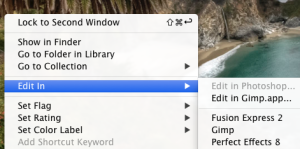
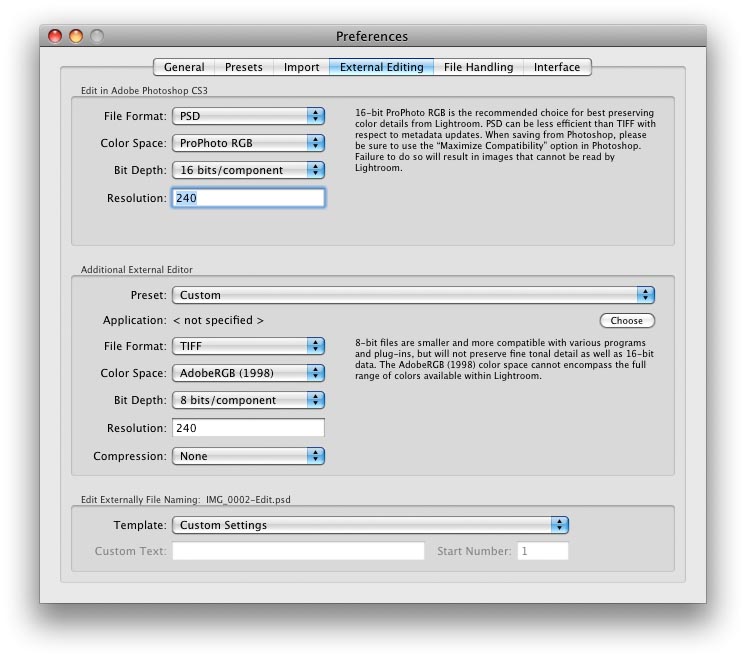
Wow how awesome it is, without downloading the plugin we can configure GIMP in Adobe Lightroom. I hope all the features will remain intact here.
I can’t unzip the file…
This is an awesome and great techniques. Thanks for sharing.
Thanks, enjoy!
Thank you so much for Sharing this article Awesome post People also like this information
How to Install GIMP for Mac Visit here I really really appreciate this article